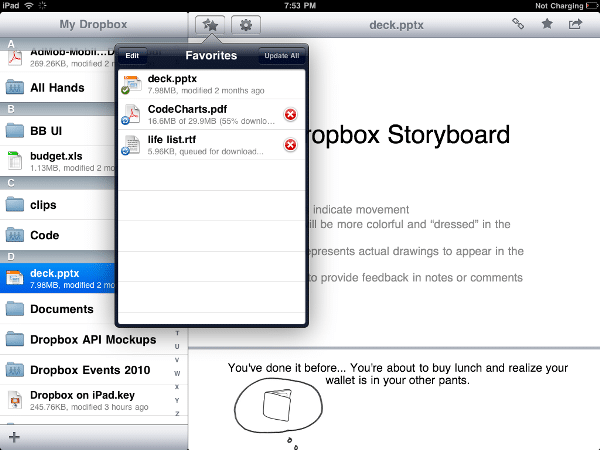Although this trend is only starting to emerge now, you can probably see a lot of people choosing a tablet over a laptop. The first one is lighter than the latter, its battery last longer, you can take it anywhere with you, and it is much cheaper than the second device.
Apart from these ones, there are plenty of other benefits you can enjoy, but you probably won’t know how to appreciate them before going iPad-only for a certain period of time. To make it easier for you to turn your iPad into a great laptop alternative, we’d like to invite you to take a look at the following must-have items.
Accessories – Get a Keyboard
There are various options you could go for, but we’d like to recommend using the Apple Wireless Keyboard. This one helps you do all the typing you need directly on the iPad. While the on-screen version is perfect for moments when you don’t need to write a lot, a proper keyboard might work best for more serious tasks.
The one from Apple isn’t difficult to get used to, and once you learn its tricks, you will start having a great time using it. The wireless keyboard is also quite easy on your iPad’s batteries, so there’s no need to charge your tablet too often. For only $69, you can get this accessory from the Apple Store and start enjoying the built-in Bluetooth technology and great design. You can also use the special function keys to change the screen brightness, adapt the volume, play/pause and money others with just one click.
A Smart Cover
The Apple Smart Cover is great for protecting the back of the tablet, but it is also designed to adapt to all of your needs. It comes with a stand for movie-watching of using FaceTime, it uses magnets to perfectly align the cover with the tablet, and it automatically goes into sleep mode when the cover is closed. These smart covers come in two versions – the mini ones for the iPad mini and the Air ones for the iPad Air. The same cover also works as a keyboard stand to help you write in a comfortable position. Plus, the design is great, and you can choose from 6 different colors: black, red, pink, yellow, green and blue. It might not be perfect, but it does a good job at the previously mentioned tasks, and it only costs $39. Thanks to the microfiber lining, the display is always clean and protected. Find out more about this item or purchase it right now from the store.
Add a little bit of Sound
If you want to watch a movie on your iPad or turn it into a good device to use at a party, when you need to play music, you can get some speakers. There are various such accessories to choose from if you own an iPad. Depending on your needs, you can go from something as cheap as $60 or pay up to $400 for something more advanced. One of my favorites is the JBL Pulse portable speaker that costs close to $200. Apart from a great design, it comes with a LED lightning that changes according to the music, just like a pulse. It also has a free app that helps you control the equalizer and change the effects. However, the JBL Micro speaker is only $60 and is available in white, black, pink, red, blue and green. It comes with a 150Hz-30kHz frequency response, a 3.5mm input for stereo jack and rechargeable batteries. You can choose some of the other available models directly from the Apple Store.
Get the Right Cables
If you’re planning to share a presentation at work or watch a movie on the big screen, you’ll need to have the right cables. In order to connect the iPad to a projector or TV, you may need to buy a VGA adapter from Apple. This one is suitable for devices that support VGA connections for this kind of adapter. However, in case your TV or projector comes with HDMI, you’ll be much better off buying the Digital AV adapter. It can be very useful for work purposes, as well as home entertainment, but you can also take it at school when you need to make a presentation. The second one costs $25 and supports all iPads and iPod Touches, as well as your iPhone. It was, though, especially designed to work on your iPad 2, as it can mirror the totality of the screen in this case. The other adapter also suits the iPad Touch 4th generation and your iPhone 4. Find out more about it right here.
Applications – Dropbox for Data Storage
Acting like some sort of file manager, Dropbox is one of the best apps you could get if you’re planning to use your tablet as a laptop. This tool lets you sync all files across various devices and it keeps them all in a safe place for whenever you need them. It is essential if you’re using this iPad for work, as you will be missing the large hard drive you had on your laptop. iPads are known to have much less space on their internal memories, which is why you’ll need a little extra help with storing files. But Dropbox is not only helpful when it comes to work. The same tool can also be useful when you need to store large amounts of music for a party or plenty of different movies you’re willing to watch. Once they’re copied in your own Dropbox account, you can copy the right ones on your iPad when you want to use them.
Notes Plus for Taking Notes
A very important part of this process of replacement has to do with taking notes. You may need to do this at school, at some afternoon classes, during meetings at work, or in various other moments. Whatever you plan to use this for, you should go ahead and try the Notes Plus application from iTunes. For only $10, you can get this app in English, but also German, Spanish, French, Italian, Japanese, Korean or Vietnamese. It requires iOS v5.0 or a later one of the same operating system, and it’s been specifically created to suit all iPads. Apart from turning your tablet into a laptop, it also makes it feel just like a notebook. You can write, draw, make charts and many others just by using your fingers. Whenever you want to convert your notes to type texts, you can use it with just a few clicks.
QuickOffice for Word Documents
Most people use Microsoft Office on their computers. For this reason, whenever you receive a written document from someone you work with, chances are this one is saved in a Word Document format. While Apple has its own iOS word processor that comes with plenty of pretty features, you will have a hard time seeing the documents you get from others. In such cases, having an app like QuickOffice HD helps you track all of the changes that have been made and add comments on any Word file you received. Afterwards, you can just sync it with Dropbox, Google Drive or Evernote, or simply send it back to the user via email. This tool doesn’t just do a great job with plain text, though. You can also use it with the other file formats that come from Microsoft Office. For example, you can create and edit excel sheets and take care of those slides from a PPT presentation you need to prepare. Find out more about the great things it can do from its web page.
Archives for your Zip Files
When you get a ZIP file, you may be having similar issues to the ones you had with Microsoft Office. While it’s difficult to open the archives and check out the files on your iPad without using a specialized app to do so, Archives does just that for you. This tool comes at only $2.99 from Dag Agren, and it is compatible with iOS 4.3/newer. Also working on iPhones and iPod Touch devices, it’s perfectly suitable for your iPad, as well. You’ll never have to ask anyone to send you those documents again, un-zipped! It basically works as an “unarchiver” that lets you open all files you receive or find on the web. Once you chose what Zip file you’d like to open, you can easily preview the contents, and then open them using any other applications from your tablet.
What about doing Math?
For a reason that’s still uncertain, no iPad comes with an integrated calculator. While you might have got used to having such a tool on your notebook, this device will need an extra application to help you do the math you need. Whether you’re planning to use it for school or work, the Calculator app can be downloaded for free from iTunes. In addition to typical calculations you may need to do, it also comes with advanced mathematical buttons for more complicated tasks. You can choose between the available themes – go for standard, select the silver keyboard one, choose retro grey, sticky notes, pink keyboard, happy pink or the wooden theme. No matter which one you finally go for, you should know that you’ll need iOS v4.0 or a newer one and check out the official web page for additional information. Simple and user-friendly, this app really helps you switch from a laptop to an iPad.